Monitoring
This Template App Sheet is only displayed if you have configured one or more end activities for your process. An activity can be defined as a process end via the mpmX Import Wizard (End of Process) or by configuring the mvProcessFinished variable in the advanced scripting section (Define when a Process Instance is Completed).
Additionally, your logs must contain at least one finished case (=the configured end activity/activities must have been processed) and one open case (=the configured end activity/activities has/have not yet been processed).
The Monitoring Worksheet provides valuable insights into the status of open cases, helping track inactive time, predict next activities, and identify cases at risk of missing deadlines. Key features include the ability to track open cases, view the last completed process step and inactive time, and predict the next activity based on historical data. The worksheet also allows users to list overdue cases, forecast the most probable next steps, and detect critical cases that may require immediate attention. With real-time monitoring and overdue case tracking, it ensures efficient case management and timely intervention.
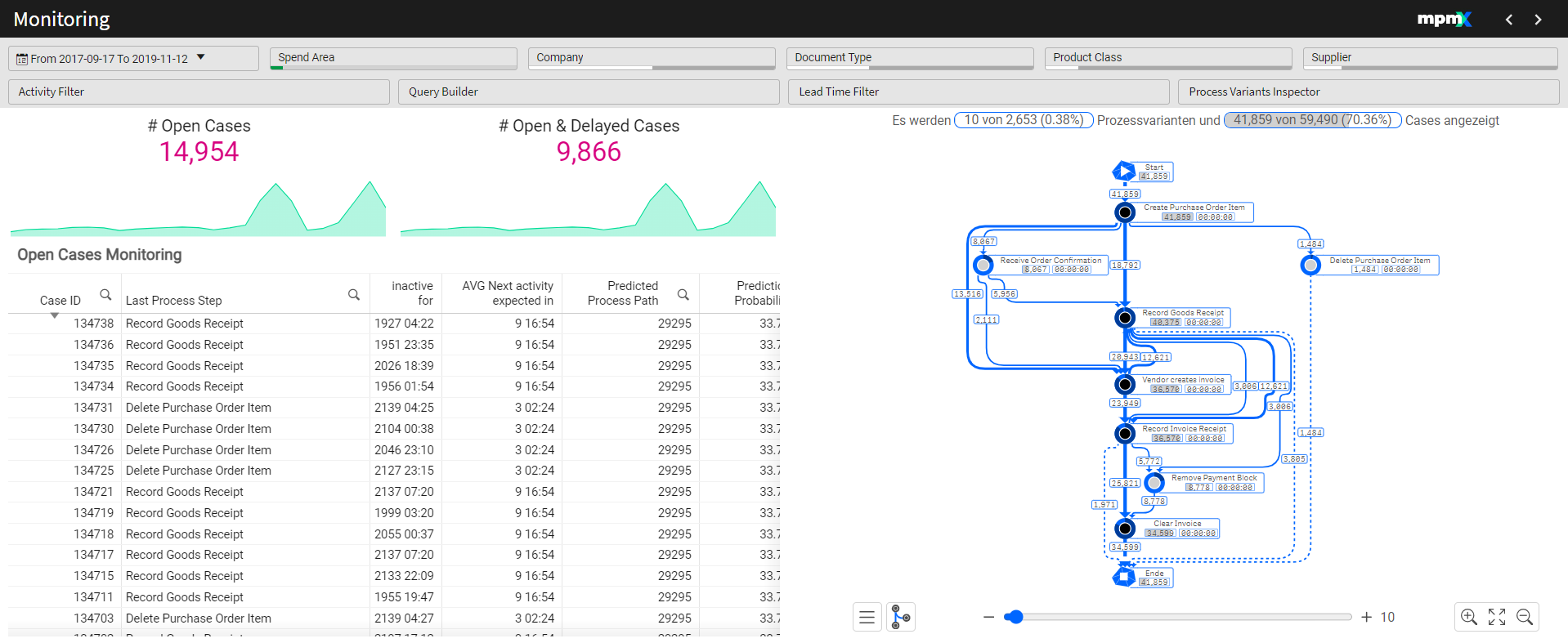
Key Figures
# Open Cases
- Displays the total number of cases that are currently open and have not yet been completed.
- The timeline below shows how this metric has changed over time, providing insights into trends.
# Open and Delayed Cases
- Shows the number of open cases that have missed their target lead time for at least one subprocess.
- These cases are off track and should be addressed as soon as possible to prevent further delays.
Open Case Monitoring | Table
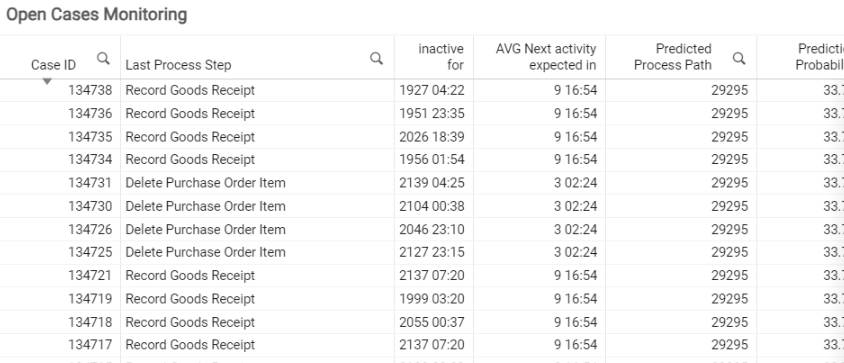
- Case ID: A unique identifier for the case.
- Last Process Step: The last activity completed in the process for this case.
- Inactive For: The amount of time the case has been inactive.
- AVG Next Activity Expected In: The predicted number of days until the next activity is expected to take place.
- Predicted Process Path: The most likely next step for the case, based on historical data.
- Prediction Probability: The confidence level of the predicted next step based on past data.
- Closed Process Path: A closed process variant that could be the logical continuation of the open process variant.
Process Analyzer
The Process Analyzer on the right side of the sheet helps you track the flow of open cases in the process.
- It highlights where the majority of open cases are within the process and what path they are following.
- Process Analyzer – Click here to find information on the process analyzer and gain deeper insights into case progression.